WinPicks Reference Manual
Section 9.4. Viewing Trends using the Trend Seeker Watch List or My Trends
WinPicks allows the trend handicapper to easily keep track and view trends they have uncovered using Trend Seeker, or trends saved to the My Trends list. Trends can be saved to My Trends using Team History, or by right clicking on any trend displayed by the Trend Seeker.
Viewing Trends using the Trend Seeker Watch List
The "Trend Seeker Watch Lists" display the most recent results from running the Trend Seeker. It can be used to check the results from the Trend Seeker, or to verify the most recent list is current.
After you select TREND SEEKER WATCH LISTS from the TRENDS menu, a window will ask which list you want to view. WinPicks always saves the last ten results of running the Trend Seeker in a list. This allows you to check trends from multiple watch lists without having to run the Trend Seeker again. The selection window is shown below:
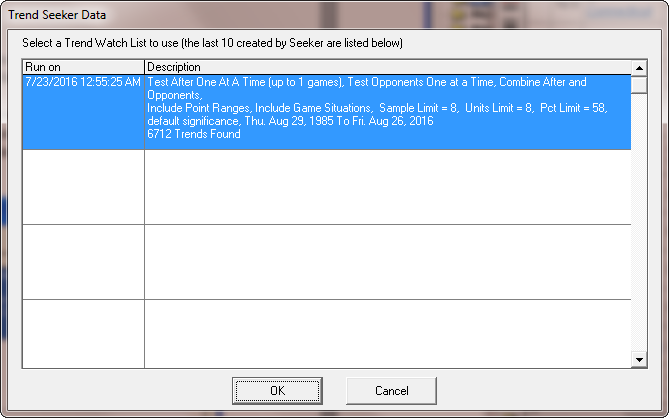
Figure 9.40 - The Trend Seeker Database Window (CFA)
Select a Trend Seeker database to view, and the "Watch List" window will be displayed next:
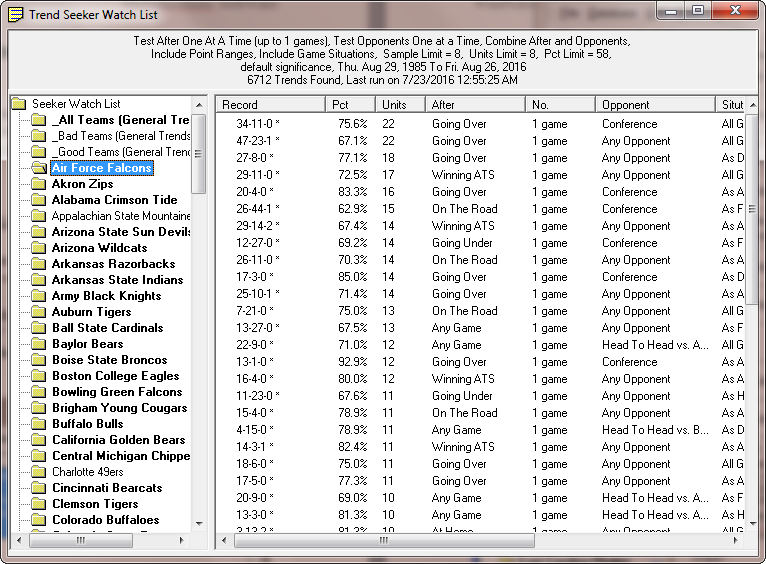
Figure 9.41 - The Watch List Window (CFA)
At the top of the "Watch List" window, the status of the most recent search is displayed. This is useful, since it indicates the last time that Trend Seeker was run, and the selections that were used.
Below the status information is a Windows Explorer type interface that lets you view the significant trend information in the watch list. The left pane of the interface allows you to display the trends found on a team by team basis, or the trends found for all teams. When you click on any of the folders in the left pane, the right pane of the Explorer interface will display the significant trends that were found.
The columns in the right pane include:
Column Heading |
Description |
|---|---|
After |
The "After" playing condition that matches the trend. |
No. |
The number of games (1-10) associated with the "After" condition. |
Opponent |
The "Opponent" condition that matches the trend. |
Situation |
The situation associated with this trend. Situations include "All Games", "As Home", "As Home", "As Favorite", "As Dog", "As Home Fav", "As Home Dog", "As Away Fav", and "As Away Dog." |
Pt. Range |
The point range the Vegas line was at for this trend. This can include "All Lines", or specific point range values that are unique to each sport. |
ATS/OU |
The type of trend found is displayed as ATS (against the spread, for sides) or OU (over/under, for totals). |
Record |
Displays the record for the significant trend that was found. ATS trend records are shown in this order: Won-Loss-Push. OU trend records are shown in this order: Over-Under-Push. |
Pct |
The winning percentage for this trend. The percentage is calculated using the side the trend favors. |
Net Units |
The net units for this trend. Net units are calculated using the side the trend favors, and using the standard method (Units = Wins - 1.1 x Losses). Trends with the most Net Units are initially displayed at the top of the list. |
All columns in the watch list can be sorted. Click the button at the top of any column to sort the data based on that column. Click the button again to reverse the sort order.
After viewing the significant trends in the "Watch List", the window can be closed by clicking the "X" in the upper right hand corner.
Viewing Trends using My Trends
Select MY TRENDS from the TRENDS menu to view all of the trends you have saved. Trends that pertain to a team's conference are marked with a "(c)" next to the won-loss record. You can recalculate all your saved trends by clicking on the "Recalc" button, or right click on a trend to view the trend details or to remove the trend from the list (Figure 9.42).
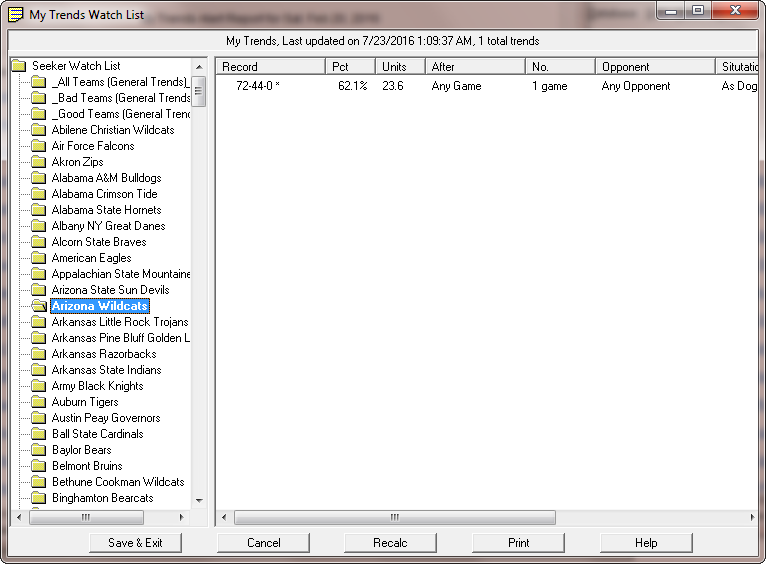
Figure 9.42 - The My Trends Watch List (CBA)



