WinPicks Reference Manual
Section 9.3. Finding Trends Automatically Using Trend Seeker
WinPicks has many features to help you find significant trend information, including Team History, Situation Analysis, and Key Trends.
Trend Seeker goes one step beyond the other features by searching through multiple combinations of game conditions to find significant trend patterns in the database. And best of all, it will alert you when the trends it finds match games yet to be played.
Trend Seeker is built upon three key features listed in the table:
Feature |
Function |
|---|---|
Trend Seeker |
Searches through past games and compiles a list of significant trends. |
Trend Seeker Watch Lists |
Displays the most recent list of significant trends that Seeker found. |
Trend Seeker Alerts |
Scans upcoming games against the Watch List, and produces a detailed report of all games that match. |
You can expect to find more trends using Trend Watch than you could manually using the other WinPicks features. However, you should become familiar with Team History before using Trend Watch in order to understand all of the data.
Trend Seeker
Seeker does exactly what its name implies. It seeks out significant trends using a range of game dates and conditions you select. It saves all of the significant trends it finds to the Watch List. Select "Trend Watch", then "Seeker" from the TRENDS menu, and the following window will be displayed:
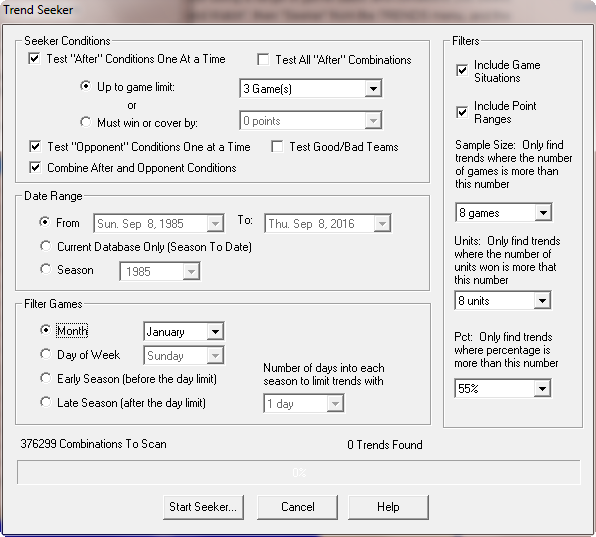
Figure 9.30 - The Trend Seeker Window (CFA)
You can control what conditions Seeker will look for by selecting different options in the Seeker window.
Seeker Conditions
Test After Conditions One At A Time
Checking this box will cause Seeker to look for trends using all of the possible "After Playing" conditions in Team History. These conditions include:
- After Any Game
- After Winning
- After Losing
- After Winning ATS
- After Losing ATS
- After On The Road
- After At Home
- After Over
- After Under
If you select "Test After Conditions One At A Time", Seeker will try each condition one at a time. This is the default setting, and will identify many significant trends.
Test All After Combinations
If you select "Test All After Combinations", Seeker will combine the individual After conditions together. There are 191 unique combinations of After conditions tested. Using "Test All After Combinations" takes much longer to run than testing with just one at a time. However, Seeker will find trends like "After Winning+After Winning ATS +After On The Road+After Going Over" if you run it this way.
You can also change how many games to include in the "After" search. This is set using the "Up To:" list. The "Up To" list allows searches from 1 to 10 games back. For instance, if you check "Test All After Conditions One At A Time", and then set the "Up To" value to 3 games, Seeker will search for trends "After Winning 1 Game", "After Winning 2 Games", and "After Winning 3 Games". It repeats this process for all of the "After" conditions listed above.
Test Opponent Conditions One At A Time
Checking this box will cause Seeker to look for trends using most of the "Opponent" conditions listed in Team History. These include:
- Any Opponent
- Post Season Opponents
- Division Opponents
- Conference Opponents
- Non-Conference Opponents
- Head to Head Matchups
- Stadium (PFA only)
Combine After and Opponent Conditions Together
The Combine After and Opponent Conditions Together option tells Seeker to look at all "After" conditions and "Opponent" conditions together when searching for trends. If it is turned off, then Seeker only varies one condition at a time. For instance, suppose you have selected both the "Test All After Conditions One At A Time" and the "Test All Opponent Conditions One At A Time" conditions in your search. Seeker will start searching each "After" condition, but with the next opponent always set to "Any Opponent". It will then search each "Opponent" condition, but with the after condition always set to "After Any Game."
If "Combine After And Opponent Conditions Together" is turned on, Seeker combines both the "After" and "Opponent" conditions for a comprehensive trend search. Using the example above, it would try "After Winning" against every "Opponent" condition, then "After Losing" against every "Opponent" condition, and so forth until every possible combination has been searched for and found.
Test Good/Bad Teams
This option tells Seeker to search for trends involving good teams or bad teams as defined by Set Trend Options.
Date Range and Filter Games Options
The games that Trend Seeker will search are selected here. Seeker uses the same database options as the When feature of Team History. Refer to the Team History section for a description of each setting.
Filters
The Seeker filters let you limit the game situations to search. "Include Game Situations" tells Seeker to check all of the home/away and favorite/underdog trends. This is the default setting. If disabled, the fewer trends will be found, but Seeker will run quicker.
"Include Point Ranges" is also the default setting, and tells Seeker to try each of the point ranges in Team History when searching for trends. If you turn it off, only trends which are significant for any point range value are saved.
Start Seeker
The "Start Seeker" button begins the search. When you click "Start Seeker", the progress bar shows how long the search will take. In addition, the number of statistically significant trends that Seeker finds is updated on the window next to the total number of combinations Seeker will try. You can exit Seeker at any time by clicking the "Cancel" button. When the search is finished, Seeker saves the data to the Watch List.
A final note about Seeker - you may recall in Team History that you can search trends for any team, a conference, or all teams. Seeker will perform searches on each team individually, and then for all teams in the league. However, Seeker does not attempt to find trends for each conference.



