WinPicks Reference Manual
Section 2. Installing and Starting WinPicks
This section explains how to install the WinPicks software. There are a total of four WinPicks applications as listed below:
- Pro Football Analyst
- College Football Analyst
- Pro Basketball Analyst
- College Basketball Analyst
All applications are sold separately or as part of one of the WinPicks "combination packs":
- Football Power Pack - Includes Pro Football Analyst and College Football Analyst.
- Basketball Power Pack - Includes Pro Basketball Analyst and College Basketball Analyst.
- Parlay Pack - Includes Pro Football Analyst Deluxe, College Football Analyst, Pro Basketball Analyst, and College Basketball Analyst.
WinPicks requires at least 256 megabytes of RAM and Microsoft Windows (XP, Vista, or Windows 7/8/10).
The installation process is fast and easy. When you purchase WinPicks, you will download a self-extracting executable file. Just run that file to install WinPicks. The on-screen instructions will take you right through the process.
After the installation is finished, you may be asked to restart your computer. Then a new folder called WinPicks 2018 will be added to the taskbar and the icons for each installed package will be inside this folder.
Starting WinPicks
Start WinPicks as follows:
- Click the START button, select PROGRAMS, and select the WinPicks 2018 folder.
- Select the icon for either Pro Football Analyst, College Football Analyst, Pro Basketball Analyst, or College Basketball Analyst.
The selected WinPicks application will then display its title screen, and load its database. If you a repeat customer, you'll be asked whether you want to copy your prediction formulas and user line files from last year's version of WinPicks. After the old formulas are imported, a menu box will appear on screen asking you if you want to download statistics now. This box appears the first time you run WinPicks, or whenever it has been more than 3 days since you downloaded statistic files. The box look like this:
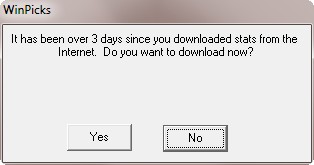
If you are connected to the Internet, select YES to download stats now. The process takes just seconds and is simple and self explanatory. However, if the download fails or you need more information, click here. If you are not currently connected to the Internet, select NO.
Next, a box appears asking if you want to test your prediction formulas. This box appears the first time you run WinPicks, or whenever one or more of your prediction formulas has not been tested for three days. The box looks like this:
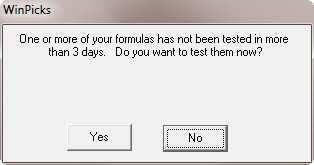
It is a good idea to always select YES. You'll understand why later on, when you use the Formula Warehouse, one of the most powerful features of WinPicks. Testing the formulas might take a few seconds or even minutes, depending upon the speed of your computer and the number of formulas you have to test. If last year's version of WinPicks is on your computer, all of the formulas from last year were imported into this year's version during the installation, and they will all be tested now.
And finally, now is a good time to enter your Internet Settings. To do so, select INTERNET SETTINGS from the FILE menu. If you don't know how to do this, click here. After selecting INTERNET SETTINGS, you'll see a window like the one below:
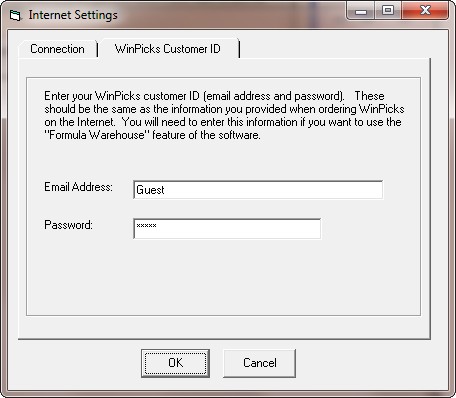
There are two tabs in the window. One tab is labeled CONNECTION. Most customers can ignore this tab. It is only important if you connect to the Internet using a proxy server. If you use a proxy server and need more information, click here. The second tab is labeled WINPICKS CUSTOMER ID and is shown in the picture. Your customer ID is the email address and the password you used when you ordered the software, so you need to enter this information. This will allow you to upload and download prediction formulas from the Formula Warehouse. If you can't find this information, email MicroBrothers and provide as much information as you can to identify yourself, including your name and address. After you enter your email address and password into one version of WinPicks, it is saved in all versions. For example, if you enter the information into Pro Football Analyst, you won't need to reenter it into College Football Analyst.
Once the WinPicks Customer ID has been entered, all features of WinPicks are ready to use!



