WinPicks Reference Manual
Section 10.5. Exporting Data to Microsoft Excel
Nearly all of the data in the WinPicks database can be exported to Microsoft Excel. WinPicks can also generate a comma-separated value (.csv) file, that makes it possible to export its data to nearly any spreadsheet, database, or programming language. There are three different export features in WinPicks. All support either Excel or .csv files, and each feature is described below.
Export Current Report
To use this feature, select one of the WinPicks features that displays report information on the screen. All report information can be exported, with the exception of data displayed in the Formula Warehouse, and web pages displayed within the WinPicks browser. After the information that you want to export is displayed, select EXPORT CURRENT REPORT from the FILE menu. A window will appear as shown in Figure 10.50:
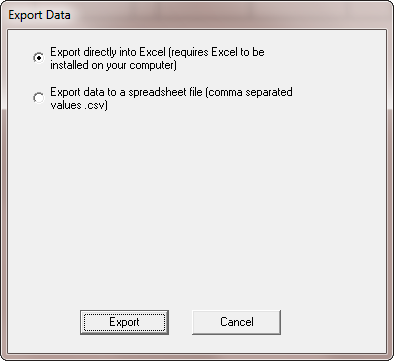
Figure 10.50 - The Export Current Report Window
The first option provided in the window allows you to export data directly into Microsoft Excel. This will only work if Excel is already installed on your computer. If you select this option, Excel will be run automatically, and the WinPicks data will be formatted and copied into an Excel worksheet.
The second option allows you to save the data as a comma-separated value (.csv) file. This is a comma delimited file, where the values are separated by commas. This type of data file can be imported into nearly any spreadsheet or database, or used with any programming language. If you select this option, you will be asked to enter a filename before the data is exported.
Export Games (Scores, Lines, Stats by Date)
To export the game data in WinPicks to a single Excel spreadsheet or to a .csv file, select EXPORT GAMES from the FILE MENU. When this option is selected, the window shown in Figure 10.51 will appear, and you will have the option of exporting data to either Excel or to a .csv file as described above. You will also have the option of exporting the entire data base or selecting a range of dates to export.
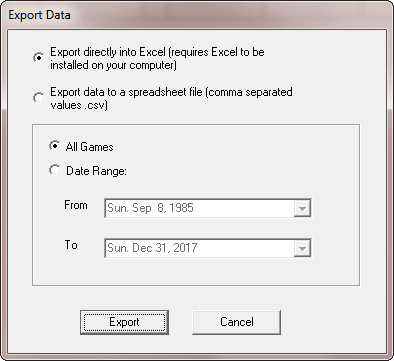
Figure 10.51 - The Export Data Window
When this option is used for Pro Football Analyst (PFA), it exports the date, Nevada rotation number, score, pointspread, and totals (over/under) information; as well as all of the game statistics found in the boxscore, as shown in Figure 10.52. When used with the other WinPicks applications (CFA, PBA, and CBA), it exports date, Nevada rotation number, score, pointspread, and totals (over/under) information. Please note that Nevada rotation numbers are only included for games with odds, and that odds (particularly totals) are not included for some games. The rotation numbers will also be missing for CFA, PFA, and PBA games prior to 1997.
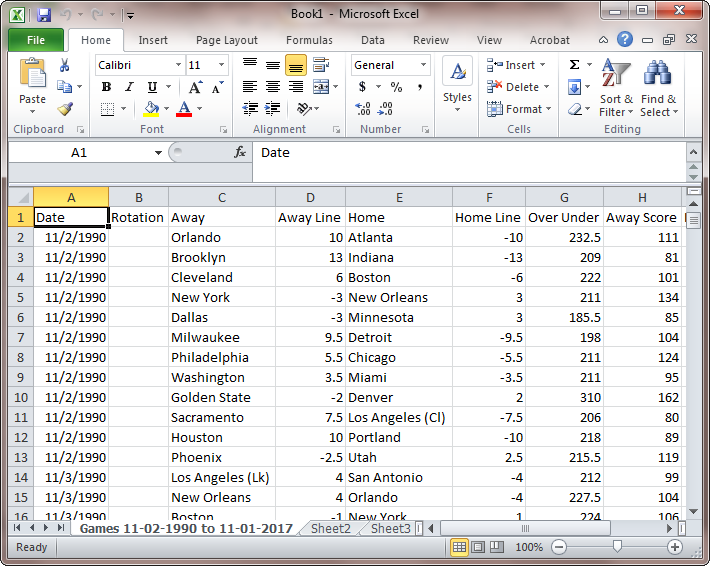
Figure 10.52 - Exporting PBA Game Data to Excel
All versions of WinPicks contain all regular season and postseason games in their database dating back to 1985 for the football versions, to 1990 for PBA, and to 2000 for CBA. Many thousands of games are exported if you select all games with this feature.
Export Team Database (totals)
To export the team database information in WinPicks to a single Excel spreadsheet or to a .csv file, select EXPORT TEAM DATABASE from the FILE MENU. When this option is selected, the window shown in Figure 10.51 will appear, and you will have the option of exporting data to either Excel or to a .csv file as described above. You will also have the option of exporting the entire data base or selecting a range of dates to export.
When this option is used for Pro Football Analyst (PFA), it exports information found in the database about each team, including won/loss records, against the spread (ATS) and totals records, average margin of victory (AMOV) at home and on the road, and all of the game statistics found in the boxscore, as shown in Figure 10.53. When used with the other WinPicks applications (CFA, PBA, and CBA), it exports the same information, with the exception of the game statistics, which are not available. The amount of information that is exported depends upon the database method that is currently in use.
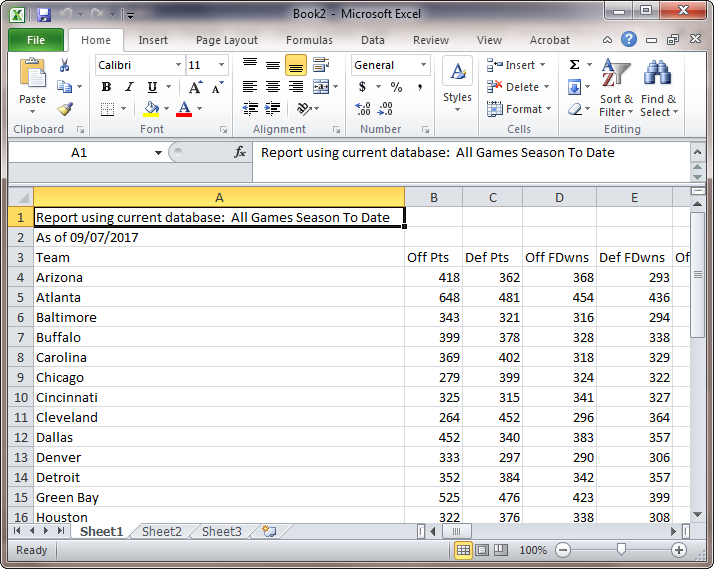
Figure 10.53 - Exporting PFA Team Data to Excel



